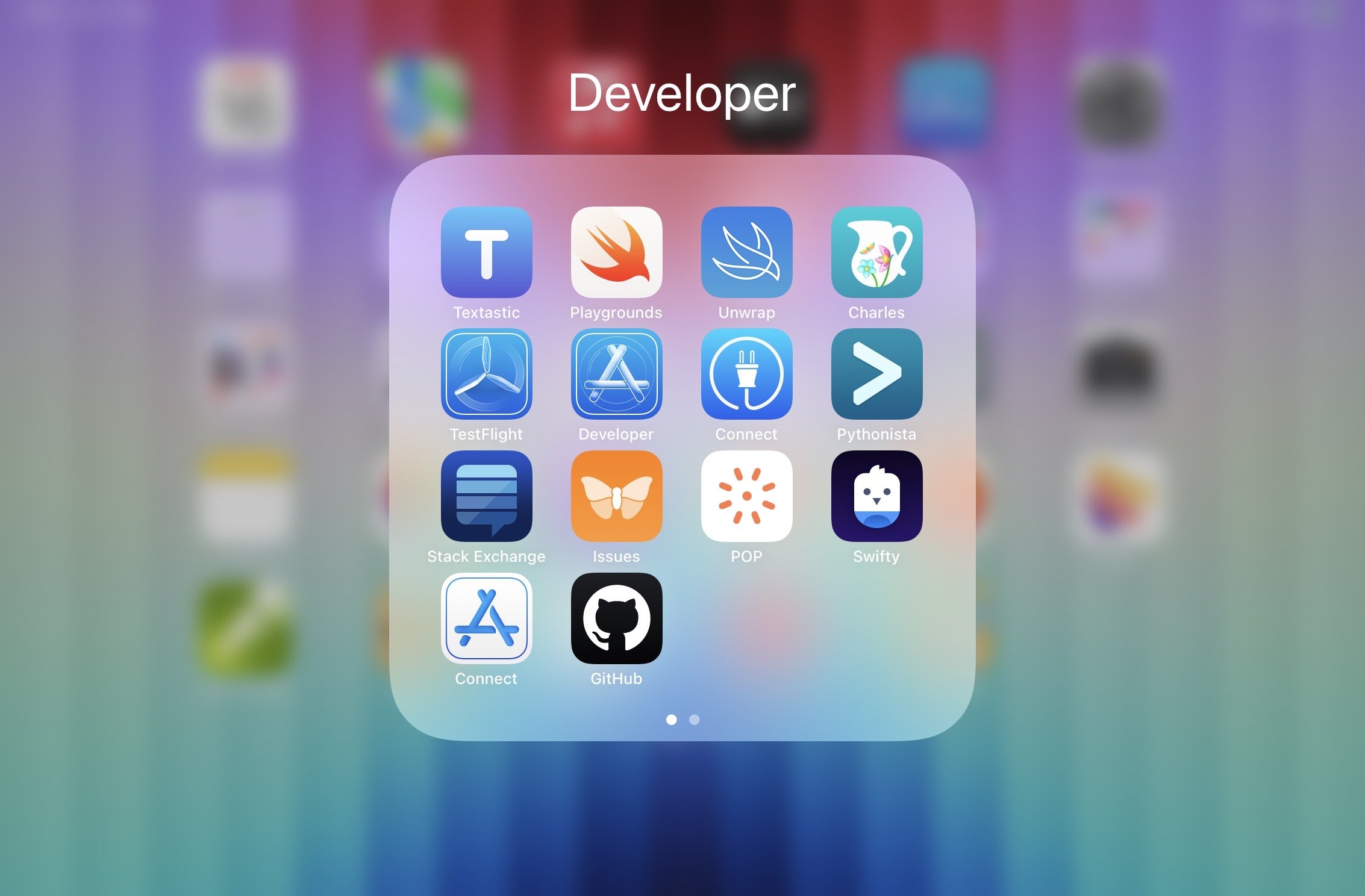iPad mini as a productivity device.
I’m (currently) working as an Engineering Manager for teams of software engineers. You might think that this means I have a need for some relatively serious hardware as my daily computer. Generally this manifests as a not-quite-top-of-the-line laptop by default, any bells and whistles depend on how hard I and my peers bargain based on the needs we can present/fabricate.
Personally, the key factor for my work computer is weight; I take it to and from the office as it’s all a hybrid-working situation right now, I take it to meetings as I need to take notes or present content. Carrying it can be an accumulated stress on the back and shoulders. Imagine you’ve been allocated a 14” MacBook Pro, as of today 16th May 2022 that means you will be carrying 1.6kg (3.5 pounds) for just the computer. let’s throw in the power adapter, a USB dongle thing, a sleeve. You might even be also toting a snazzy click-y keyboard and a mouse. All told you’re probably up to about 2.2kg (4.85 pounds) of equipment.
Sidebar regarding corporate IT departments: I was ready to write a diatribe about them, but I did my time in IT support and it’s definitely a thankless task, so let’s just appreciate that they have to provide everyone with a decent computer and support it with a budget that’s always behind what they need.
OK, back to the main thread…
So here’s my experiment. Can I achieve all the things I need to achieve with the smallest and lightest setup I can?
Hardware
After some experimenting with options, this is the setup I am using:
Apple Pencil (very much optional).
VAVA USB-C 8 port hub.
iPad mini connected to an external display via USB-C, with Apple Pencil, Magic Keyboard and Magic Mouse.
That’s a lot of Apple accessories, right? Surely there are alternatives. Yes and No. There are many alternatives. Most of them are not as good. There is also a black hole for compatible accessories specifically for the iPad mini 6th gen.
Ideally I would have liked to have a case from Apple that protected front and back, stands the iPad up and provides keyboard and trackpad functions. Backlit keyboard would be a bonus. You can get these for the iPad Air and iPad Pro(s) but not the mini. Perhaps they judged the keyboard to be too small in that form factor?
The door is open, then, for the third party manufacturers to step into the breech and provide alternatives? Absolutely. However they all trip over the lintel on the way in and fail to deliver. Here are some options I tried:
Logitech Keys-to-go Ultra Slim keyboard - The closest contender. Very slim, very light and pairs well with almost no latency. On the down side the keys feel a bit weird to type with, it’s a tiny bit ugly and the choice of font for the keys put me off, Century Gothic? Really?
This all-in-one keyboard trackpad thing from Amazon - Looks OK, I actually liked the colour too. In reality, it’s flimsy, types badly, was fiddly to connect, has a metal base which magnetises to everything and no feet so it slides all over the place on any surface that’s not rubber. Avoid.
Keychron K3 wireless keyboard - Clicky keyboard goodness, nicely designed, backlit and well constructed. Sadly it’s just a tiny bit too big to carry around compared to the Apple Magic one and when it’s connecting via Bluetooth (it supports USB as well) it’s crazy laggy to connect when waking the iPad from sleep.
Apple Magic Trackpad - Another close contender, compared to the Magic Mouse it lost out on size and weight.
Otherwise there were no good case + keyboard options for the mini and the other cases that exist that might provide better standing angles are SO ugly! Like why would I spend this much on a svelt tablet and then hide it in something that looks like a reject from Starship Troopers.
Software
This is an area that going to be more subjective, purely because different companies use different productivity and communication software.
These apps cover everything I need to do my job.
What works..
All the main items are covered with apps from the App Store or, as a backup, the website version. Google do a reasonable enough job with their apps and they have been slowly improving over time to the point I don’t really need to fall back to the web ever.
Slack is pretty much like for like with the Mac desktop app and web in my experience. JIRA and Miro work as they need to with only a couple of exception for JIRA which I will go into in a moment.
As you may know, unlike macOS, the iPadOS doesn’t give you access to a command line. If I need to do something of that nature I either need to find an alternative in an app that provides the functions or get creative:
Git - For anything based in a version control system, I use Working Copy, which handles all the git commands I need and also provides some very good editor functionality. It also stores the repos in the iPad-accessible file system so if you use a different editor tool, I prefer TextTastic, then that’s simple.
Network proxy work can be done with the app version of the venerable Charles proxy.
For anything more command-line based where’s there’s no alternative app, I use Prompt. It’s an SSH client that let’s me log into a machine I have access rights to and do the CLI thing there. I generally log into a Mac mini at home either on the .local domain when at home or through a VPN tunnel when in the office.
Lastly, security and authorisation. The iPadOS does an awesome job of intercepting the arrival of 2FA codes and prompts them when you need to enter them. There’s a range of 2FA auth apps like Google Auth, Authy, Okta etc… which covers ALL of my needed use cases. The Profiles system in the OS means it’s possible to provision access and functions directly from our IT infrastructure.
Some other useful apps .
What doesn’t work…
There are very few things that either don’t work, don’t work fully or are just a bit more effort than the desktop. I’ve added a personal rating as to how much of an issue this is in my experience.
JIRA
When you access JIRA in the browser, you get the same experience as the desktop, in addition you get a banner that says “Do more with the mobile app”. This is, at best, optimistic. The app has less functionality than the web version which is a shame given that many other apps manage to match or exceed their web counterparts. For me the biggest issue about JIRA however is not just the app.
I use the Control Report in the JIRA system heavily as it helps me manage the throughput of work for my team. The first problem is that the Reports section in the JIRA app is very limited, I think it’s just one available and it’s not the Control Report. Fair enough I will fall back to the web then… Regardless of the browser I use (and they are all WebKit under the hood) the Control Report page just infinitely reloads.
Rating: Blocks a needed function.
Google Meets/Hangout/Mail, whatever it’s called these days.
The camera on the iPad is way better than the one in my Mac so video and audio quality are very good. Finally (and I think this is an OS level fix from iPadOS 15) video can still be seen and the camera still active when you switch to another app/apps. Video appears Picture in Picture. The problem is the total absence of Screen Sharing. While I can see other peoples shared screens or use of Companion mode, neither of these are available in their iPad app. Given that other apps seem to be able to make this work it’s disappointing that Google haven’t resolved it. As a manager I often need to present. It’s a serious blocker to using the iPad as my mainstay.
EDIT: OK I was wrong about the screen sharing. It’s possible and there are two ways. Ones more universal, the other is specific to being in the Google Apps suite in your business.
Sharing Screen in Meets is possible, just look for the button with 3 vertically stacked dots that indicates ‘More Stuff’ and pick Share Screen. You’ll then be given a confusing screen that looks like it’s saying that you can only share the screen of the app you’re accessing Meets through (either the Google Meets app or more recently the Gmail app). In fact what’s it’s saying is that you’ll share the iPad screen, and it just happens to be showing the Meets app currently. That means if you proceed to share then anything that appears on the iPad screen will be visible in the Meet. As such I’d recommend killing any apps with content you don’t want to even momentarily appear and activating Do Not Disturb to prevent notifications appearing.
2. Google Slides > Meets integration. Within the Google Slides app there’s a button to present the slides you have open, there’s options in there to present to a Meets app either directly by entering an ID or selecting from a list fed by the calendar API. Of course this is contingent on being all in on Google Apps.
Rating: Blocks a critical function.
Various apps/websites
On the rare occasions, I find in web content an interaction object, like a button, slider etc… will not respond the Mouse Down events from a Mouse or Trackpad. They will respond to hover but only a Touch event on the screen will trigger it. It’s basically laziness on behalf of the authors to think that displaying content on a mobile device means touch is the only interface method.
Here’s another one, and it’s properly annoying: suitable tagging of text fields in order to trigger auto-fill and password managers. Seriously lazy coding to not make an email field obvious to the host system so it can prompt with content. The password issue is even worse, and seems to be more likely to be missed in apps which is crazy! While it’s not a blocker to work it’s a definite frustration. I’m not angry, developers, but I am disappointed in you.
Dishonourable mentions
Now I’ve started a few more have come to mind… Notion, listen to your users and add tabs to the app. I know you don’t think it’s important but you’re wrong. Miro, I swear that your service uses our computers to mine bitcoin, the CPU load is so high. Google, you have apps for Docs, Sheets and Slides but not Forms? Also why is the Meets video call functionality in the Mail app?! Surely if you need to combine it somewhere then Calendar is more logical.
EDIT: Some other things I discovered…
Making entries in Google Calendar does not let you define if the event is Out of Office or allow access to any of the new Focus Time features. Fall back is the browser.
Miro doesn’t support mouse gestures to move around the boards, you have to use touch on the iPad screen to pan around.
Squarespace app: I am using this write this post and it’s lovely. Except it doesn’t have ALL of the layout and editing tools that the web does. Fine I will go to the web if I have to. However… when you try to open a post to edit it in the browser you get a firm redirect back to the app with no other option. Best to make sure your app has feature parity before you go insisting on me using it.
Unless you have an external screen, trying to make out what someone is presenting on their screen in a Meets call is difficult. I would imagine larger iPad sizes would be better here, though in my experience the 12.9” Pro + Smart Keyboard is not far off the same weight and cost as the matching size MacBook Pro. Another option would be to support pan and zoom with gestures or mouse in the Meets/Mail app.
Physical use
At a desk
Using the iPad as a desktop replacement is a study in changing your approach. In many ways it’s the closest we have been to the original ideal of the Macintosh in years; Compact design, focused on tasks, limited expansion for lower cost.
As mentioned above, an external screen is a must. Be prepared for working in a single screen, split at most between two apps. This can become a positive if you consider focus important. It’s much easier to stay in the zone of one app and not be distracted by windows peeking around each other. It may take you a while to get to this point of positivity though. I found it quite quick but then I wanted it to work.
Having the keyboard and mouse separate from the case meant I can spread out a little more comfortably which means the experience with input devices is much the same. You do find that some things need a physical touch on the screen but this isn’t so far from working with the Touch Bar on the Intel MacBook Pro’s or the touchscreen on a Surface or similar.
There’s SO much less clutter for cables too. If your external screen uses USB-C for video and pass through power then you’ve just got one cable to manage. Even with my USB-C hub, connected to the power adapter, HDMI for a screen and a couple of USB cables to charge my iPhone and AirPods it’s still pretty svelt compared to my standard laptop setup.
My wish list to improve it would be:
A non-mirrored external display option, even it’s just one more screen.
Ability to run the iPad with the case ‘closed’.
More consistent app experience with input of mouse and keyboard.
While travelling
Travelling with the iPad is for almost all use cases, a more joyous experience than my laptop. Weight and size are all much better and the convenience of it means that it’s easy to adapt to wherever I am, whether it’s a bus, train, tube etc… seated or standing.
There’s one use case where it does struggle: when I want to use the keyboard/mouse when seated without a table or tray table. Not having the keyboard and mouse in a solid case attached to the iPad makes it almost impossible to do unless you use a large book or similar for a flat surface. You need to then just use the onscreen keyboard and touch input. This isn’t a big deal just mean you need to be OK to switch physical contexts.
At home
Home is a great environment for iPad. Finding a spot to work from home comfortably has been clearly a hot topic. Trying to do this with a laptop and external screen has meant we’ve often basically devolved to having an office-at-home whether that’s a dedicated room or a corner of a studio. With the iPad I’m able to move around more easily and setup wherever. I can be attentive to pets, aware of deliveries and generally more involved with what’s going on at home without it being a huge inconvenience for space or a distraction.
Problems
The position of the camera is wrong. Sorry Apple, but even in casual use having the camera anywhere other than the middle of the long side under the pencil mount point is inconvenient at best.
Digital use
It’s a different paradigm
You have to unlearn all those years of getting everything you could ever ask for from the desktop experience and re-orientate yourself. One way to define this more explicitly is to consider data. iPadOS follows its parent, iOS, in making a ‘push’ model for content sharing the primary way rather than ‘pull’. If you’re in Photos you use the action menu to send a photo into Slack rather than going to get it from Photos from within Slack. Of course both methods are (largely) supported but ‘push’ is the preferred paradigm. This of course relies on the app vendors making sharing extensions part of their shipping code which is generally true for the apps you’d want it in.
iPad OS is still relatively young, it’s working out how to be a consistent system that embraces touch only and external input devices equally.
Summary
I won’t beat about the bush, here’s the result of my experiment to find out if I can use my iPad mini as my main device for work, in my role as Engineering Manager…
Yes*
So it’s a Yes, mostly. I’ll break that asterisk down into 3 groups. Definite Pros, Mitigating add-ons and Definite Cons.
Definite Pro’s
Weight - the iPad and all the accessories and charger are still much less than just a laptop.
Performance - The silicon in these iPads, and I mean just the A-series chips let alone the M-series stuff is remarkable. The screen is lovely and the video and audio quality are, in my opinion, better than the Mac.
Flexibility - I can make the iPad productive in areas that a laptop struggles, including taking handwritten notes, drawing, typing one handed in a packed train or bus, as well as just seated at a desk. Yes, it’s the accessories like keyboard and mouse than play a big part but the support for them in the iPad OS is excellent.
Cost - Apple don’t make the cheapest kit, but this setup still, just about, comes in cheaper than the MacBook Pro I was using.
Window management - It’s gotten so much better in recent versions of iPadOS and there’s speculation that 16 will bring more enhancements.
Mitigating add-ons
Having some form of keyboard is vital for more than just casual typing. Having some form of pointing device is optional up until the point you use one then its equally vital for working at a desk or tray table.
A hub is really useful if you need to either run more than one thing of the single USB-C port. If you get a good one you can also use Ethernet rather than WiFi.
If you working at a desk for an extended period then an external screen is a must. We hot-desk in the office so there’s always a screen around and fortunately they all have USB-C connection which provide power as well as connecting video. At home I have a desk setup with external screen too. The iPad mini screen is small and for the sake of your eyesight use a big screen where you can.
Definite Cons
Screen/App Sharing in Google Meets - This is the one place where I just can’t find a way round it. I either have to ask someone else to present or go without visual aids. I think it’s only really in Apple’s power to resolve this with APIs that the various players in video calling can use.
Window management is better as noted in the Pros, but there’s no way to run external displays as anything other than mirrored. Now, we know that running two separate ‘windows’ is possible in iOS/iPadOS because CarPlay does exactly this and casting to AppleTV does the same. I’ve played with the APIs. It’s pretty much the last remaining hurdle to full adoption and might tie into solving the Screen Sharing issue above.
EDIT: I was discussing this with a friend and they asked me: “…but do you enjoy using it?”. It’s a question I forgot to answer here. Yes, I do enjoy using it! A lot! Partly it’s the novelty value especially in the office where people double take. However it’s also a fun experience and feels fresh. On reflection this seems to indicate that the iPad has passed a tipping point where the experience outweighs any inconveniences and issues. If you have an iPad try pairing up a keyboard and mouse, add some work apps and give it a try. Who knows you might have a fun day at work this week.
Home setup using a 2005-era Apple Cinema Display, making old things useful is my jam :)
SSH connection to my Mac mini in the Prompt app.
Editing code in Textastic stored in iCloud Drive, managed on Working Copy.